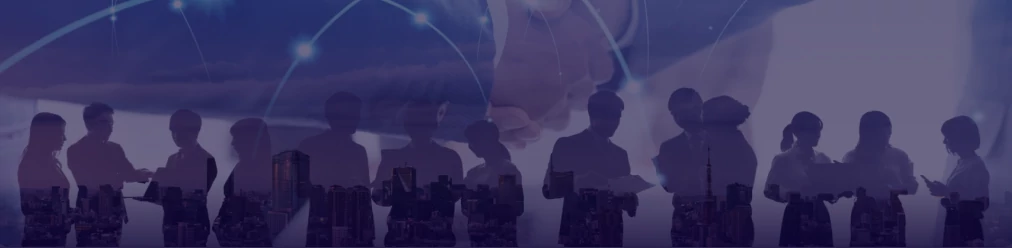AI Image Upscaler from Deep-Image.AI - Enhance Your Images with Ease

AI-powered image upscaling is transforming how we improve the quality of images. AI Image Upscaler from Deep-image.ai is a user-friendly application that allows you to increase the resolution of your images while preserving quality and details. This article explores the key features of Deep-image.ai and provides a step-by-step guide on how to use the app for your image enhancement needs.
Key Features of Deep-Image.AI
AI Image Upscaler is designed with advanced AI technology that uses deep learning to upscale images without significant loss of quality. Here are some of its standout features:
- Multiple Upscaling Options: You can choose from 2x, 3x, 4x, 8x, or even 16x upscaling to increase the resolution of your images.
- Quality Preservation: The AI engine is trained to maintain the original image's quality, texture, and details.
- Simple Interface: The platform is intuitive, allowing even non-technical users to upscale their images with ease.
- Fast Processing: Deep-Image.AI provides quick results, even for large upscaling factors.

Step-by-Step Guide to Using Deep-Image.AI
Here's a detailed guide to using AI Image Upscaler to upscale your images:
Step 1: Access Deep-Image.AI
Open your web browser and navigate to Deep-image.ai. No downloads are necessary, as the entire process takes place on their website.
Step 2: Create an Account (Optional)
While you can use some features without creating an account, registering provides additional benefits like processing more images without watermarks.
- Click the "Sign Up" button at the top-right corner of the page.
- Enter your email address and create a password.
- Click "Sign Up" to complete the registration process.
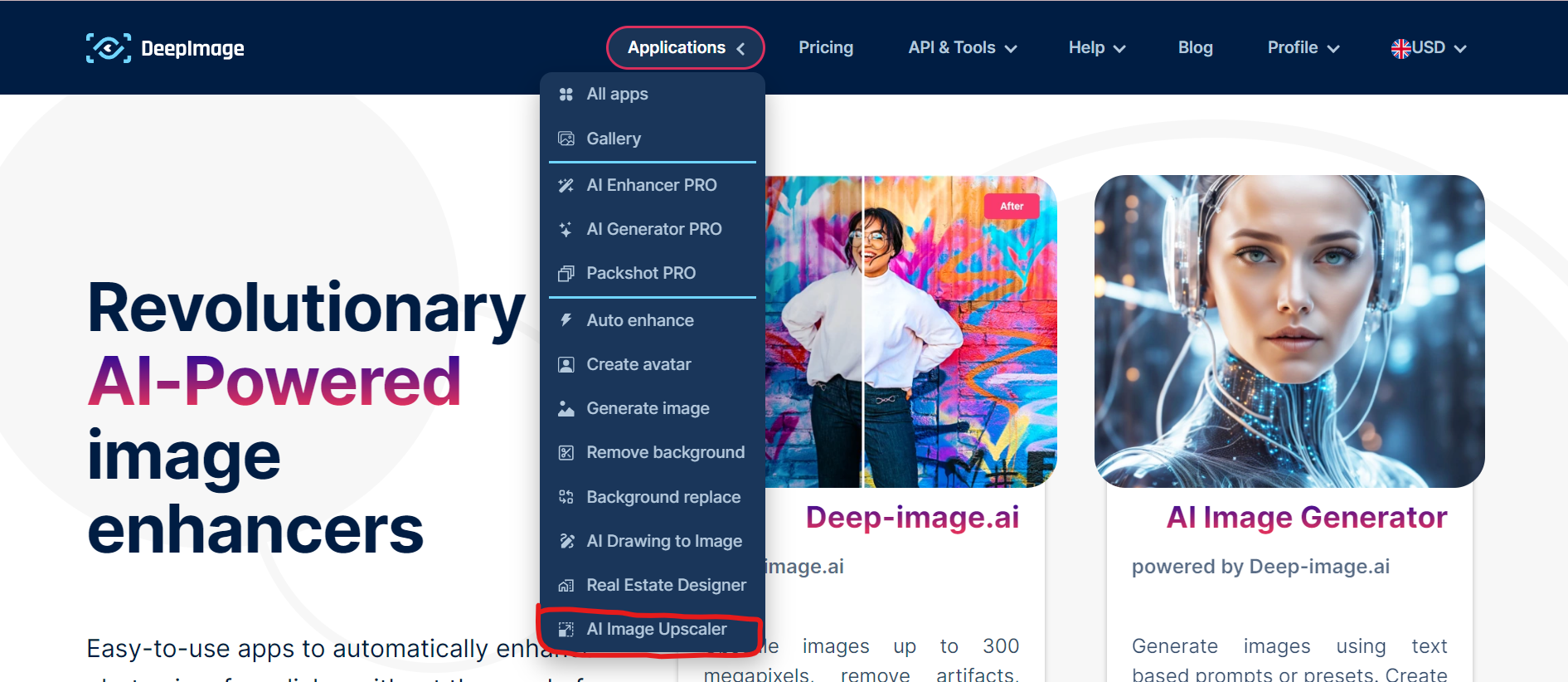
Step 3: Upload Your Image
- Find "AI Image Upscaler" app.
- When you are in "AI Image Upscaler" app click the "Upload Image" button on the main page.
- Select the image you want to upscale from your computer or device.
- Wait for the image to upload. The time required depends on the image's size.
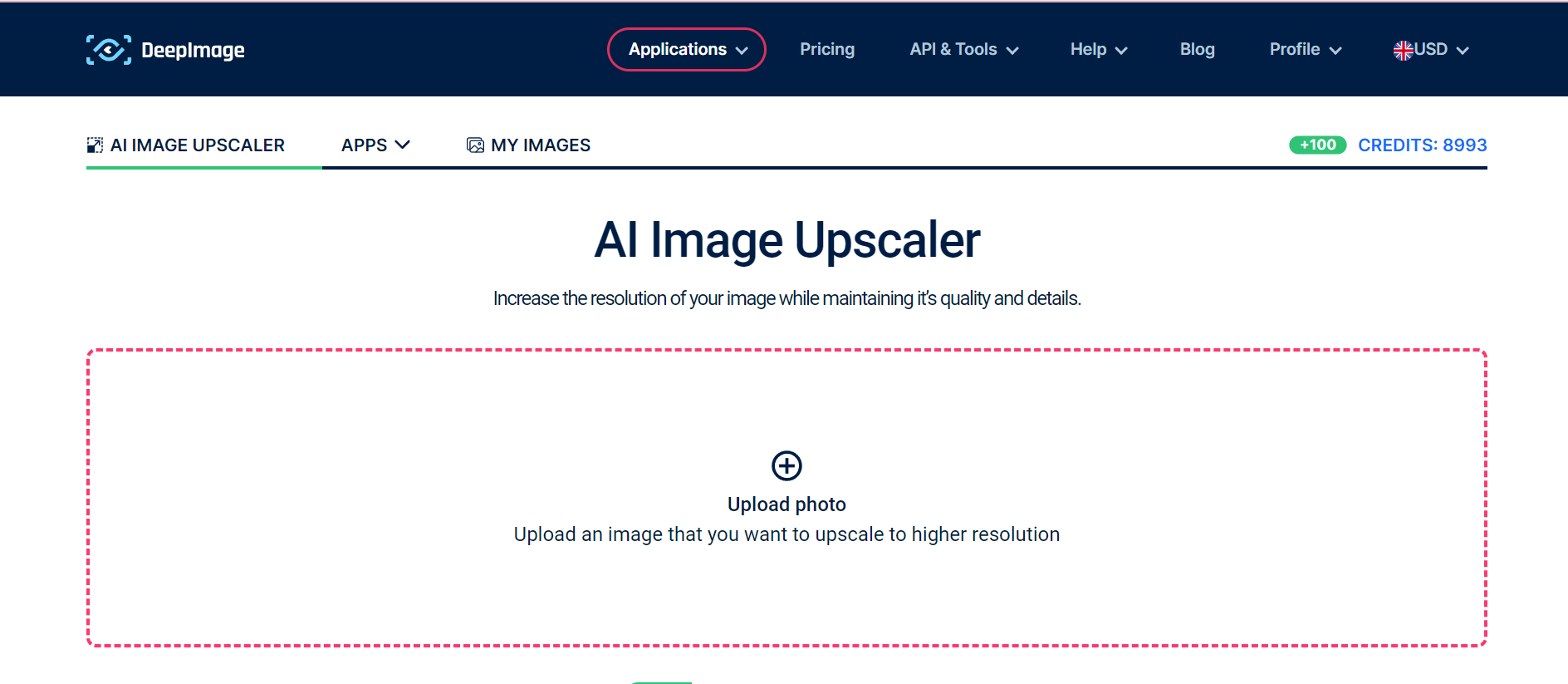
Step 4: Choose the Upscaling Factor
After the image is uploaded, select the desired upscaling factor from the available options (2x, 3x, 4x, 8x, 16x).
Step 5: Process the Image
- Click the "Upscale" button to start processing the image.
- Depending on the upscaling factor and image size, this step might take a few seconds.
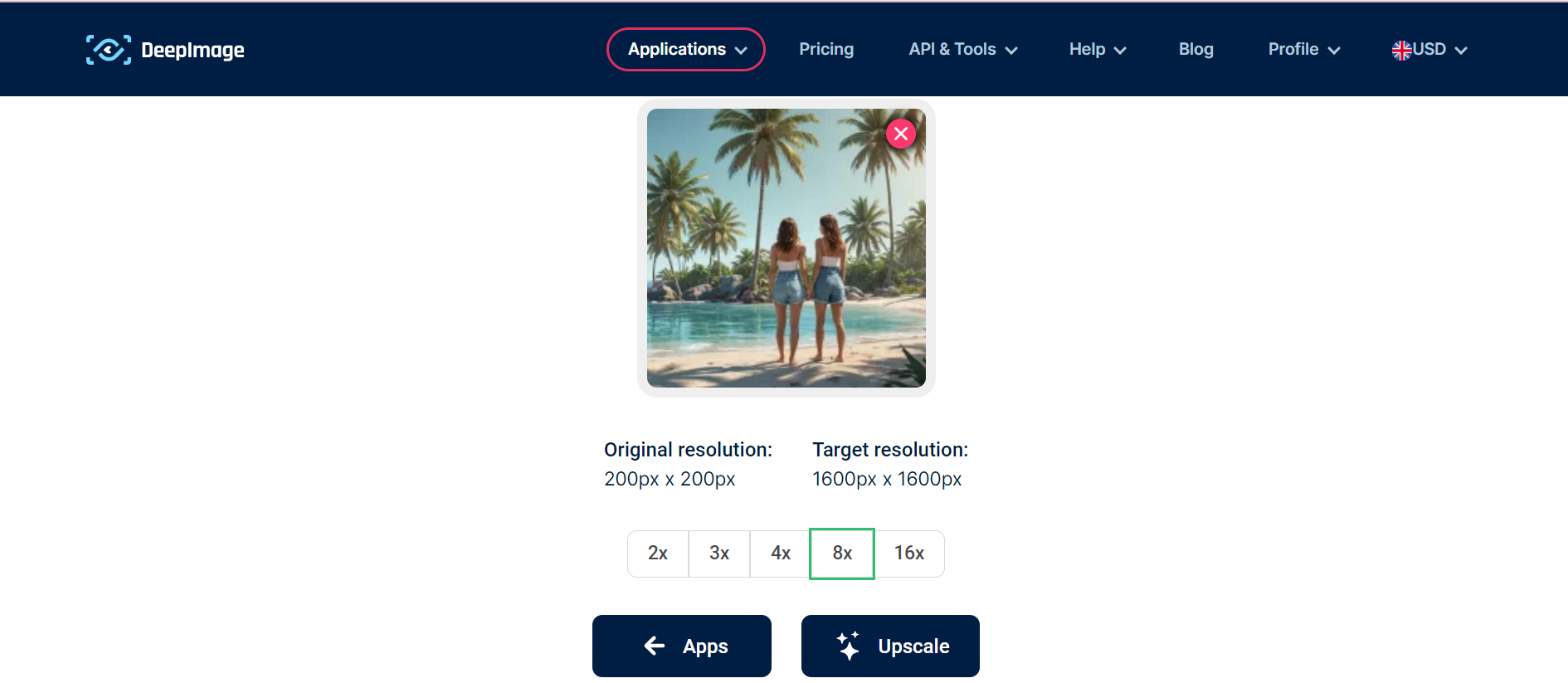
Step 6: Download the Upscaled Image
- Once the processing is complete, you can preview the upscaled image.
- Click "Download" to save the image to your computer or device.
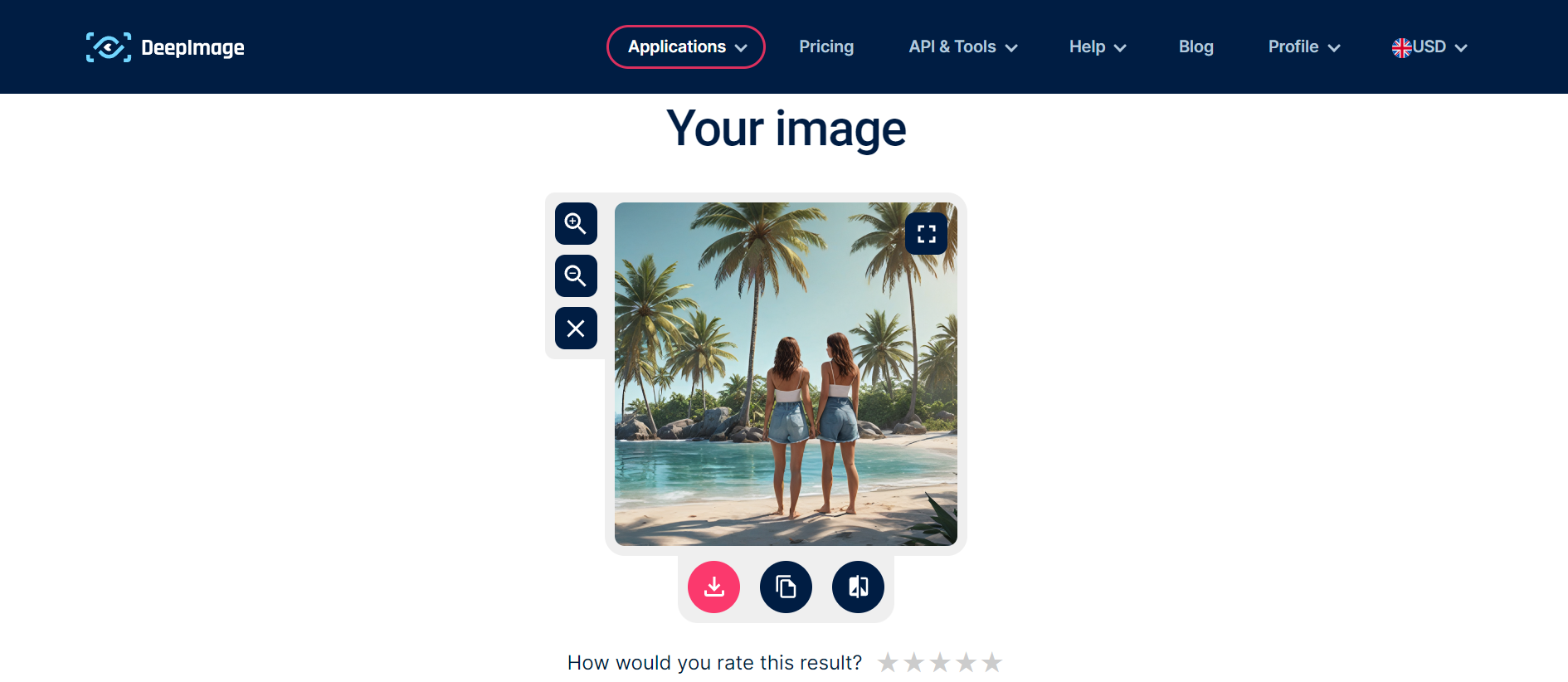
Step 7: Share or Further Edit
After downloading the upscaled image, you can share it with others or use additional editing software for further customization.
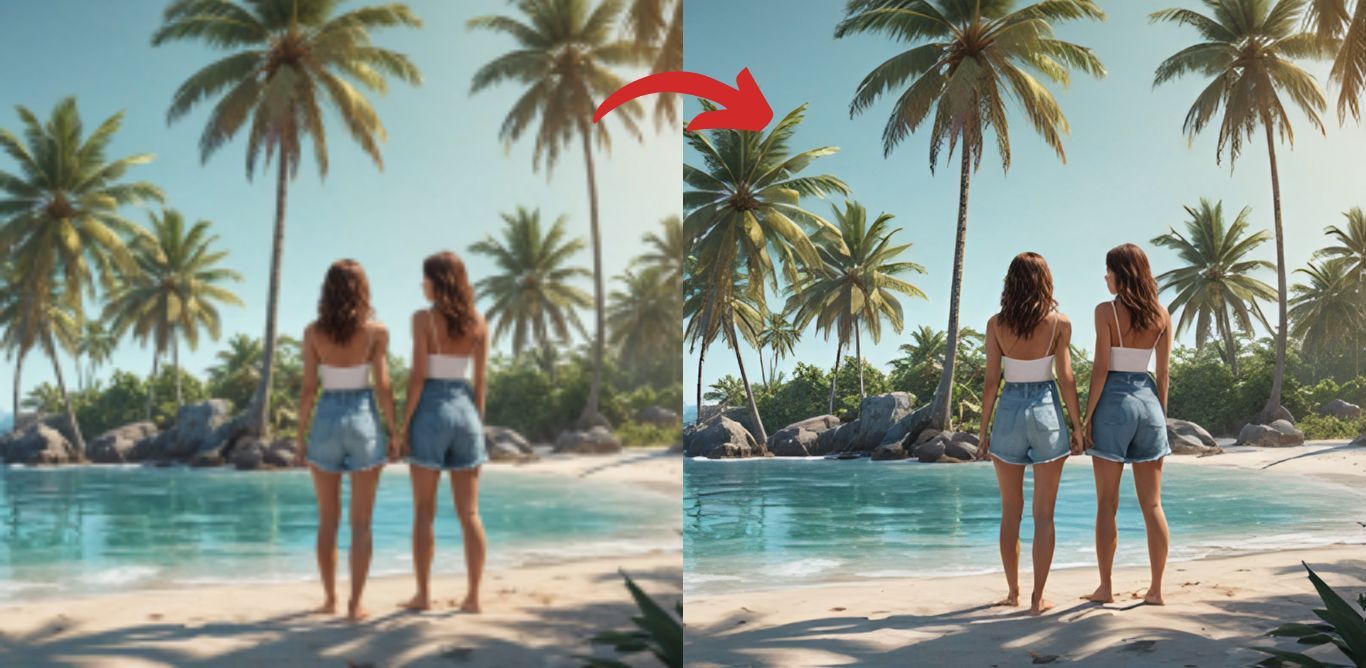
Conclusion
Deep-Image.ai's AI Image Upscaler is a powerful tool for increasing image resolution without compromising quality. With its easy-to-use interface and fast processing times, it's ideal for photographers, designers, and anyone who needs to enhance image quality. Follow the step-by-step guide above to start upscaling your images with Deep-Image.ai.