Enhancing Product Images: The Best Combination of Deep-image.ai Filters

When it comes to selling products online, the images you use can make all the difference. High-quality, visually appealing images can help to increase sales and create a strong brand image.
Deep-image.ai is an AI-powered image enhancement tool that can help you take your product images to the next level. But a common mistake is to use all filters at once.
In this article, we will guide you through the options to select when enhancing product images.
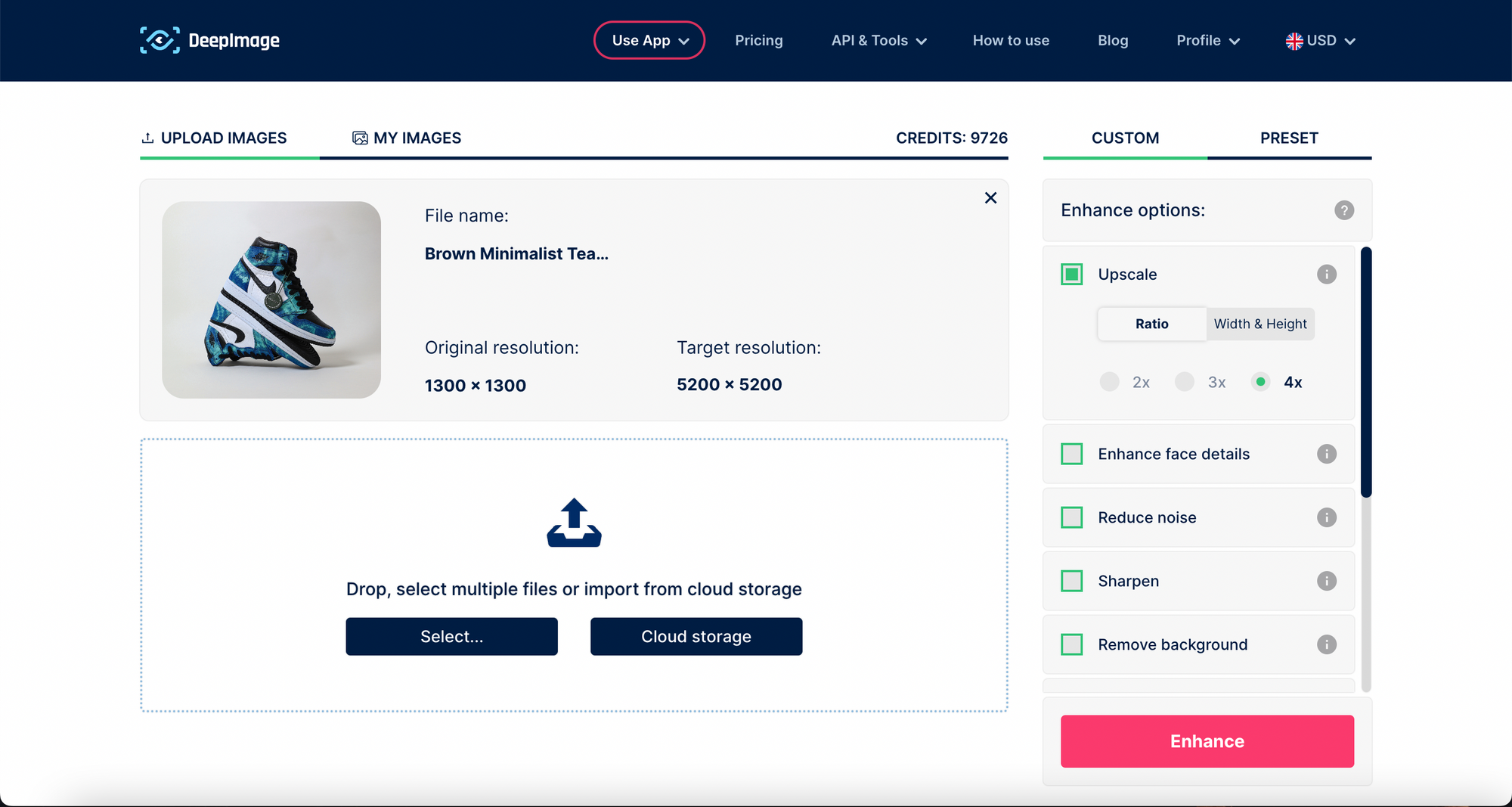
Background Removal
Background removal is an essential feature when it comes to product images. Deep-image.ai can automatically detect the background of your image and remove it, leaving you with a clean, white background.
To use this feature, simply select "Remove Background" in the "Enhancement" tab. Deep-image.ai will automatically detect and remove the background, leaving you with a crisp, clean product image.

Upscale Options
When it comes to product images, you want them to be as clear and detailed as possible. Deep-image.ai offers a variety of upscale options to enhance the resolution and detail of your images. To access this feature, select "Upscale" in the "Enhancement" tab.
Here, you can choose from various options such as "Super Resolution" and "Detail Enhancement". These options will help to enhance the resolution and detail of your shoe images, making them appear more vibrant and sharp.
You can use the auto-scaling option 2x,3x or 4x. You can also manually set the length or height value in pixels, and the other side will set itself automatically to preserve the proportions. The maximum resolution you can achieve is 15,000 x 15,000 px.

When to use upscale, sharpen and denoise
When it comes to product photography, the choice of image enhancement filters can make a significant impact on the final outcome.
Upscale filter is best used when you need to enhance the image's resolution and detail, which is particularly useful when you want to show the product's intricate details. The upscale filter can improve the image quality by increasing the number of pixels, making it appear sharper and more defined.
On the other hand, denoise filter is best used when you have a noisy image that has visible grain, typically due to low light conditions. The denoise filter can remove these grains and produce a cleaner, smoother image.

Lastly, sharpen filter is best used when you want to enhance the image's sharpness, making it appear more vivid and defined. This filter can help to bring out the details of the product, such as the texture and edges.
Sharpen filter can also enhance the image's overall contrast, making it appear more vibrant and dynamic. However, it is important to use this filter with caution as over-sharpening can result in artifacts and unnatural-looking images.

Overall, the difference in results between these filters is that upscale filter improves the image's resolution and detail, denoise filter removes grain and noise, and sharpen filter enhances the image's sharpness and definition. The choice of filter depends on the type of product image and the desired outcome.
Size Alignment and Padding
In the API version, you can set the padding to ensure that all your images are the same size and aligned correctly.
Ensuring that all your images are the same size and aligned correctly is crucial for creating a professional-looking product catalog. Deep-image.ai's Size Alignment and Padding feature can help you achieve this effortlessly.
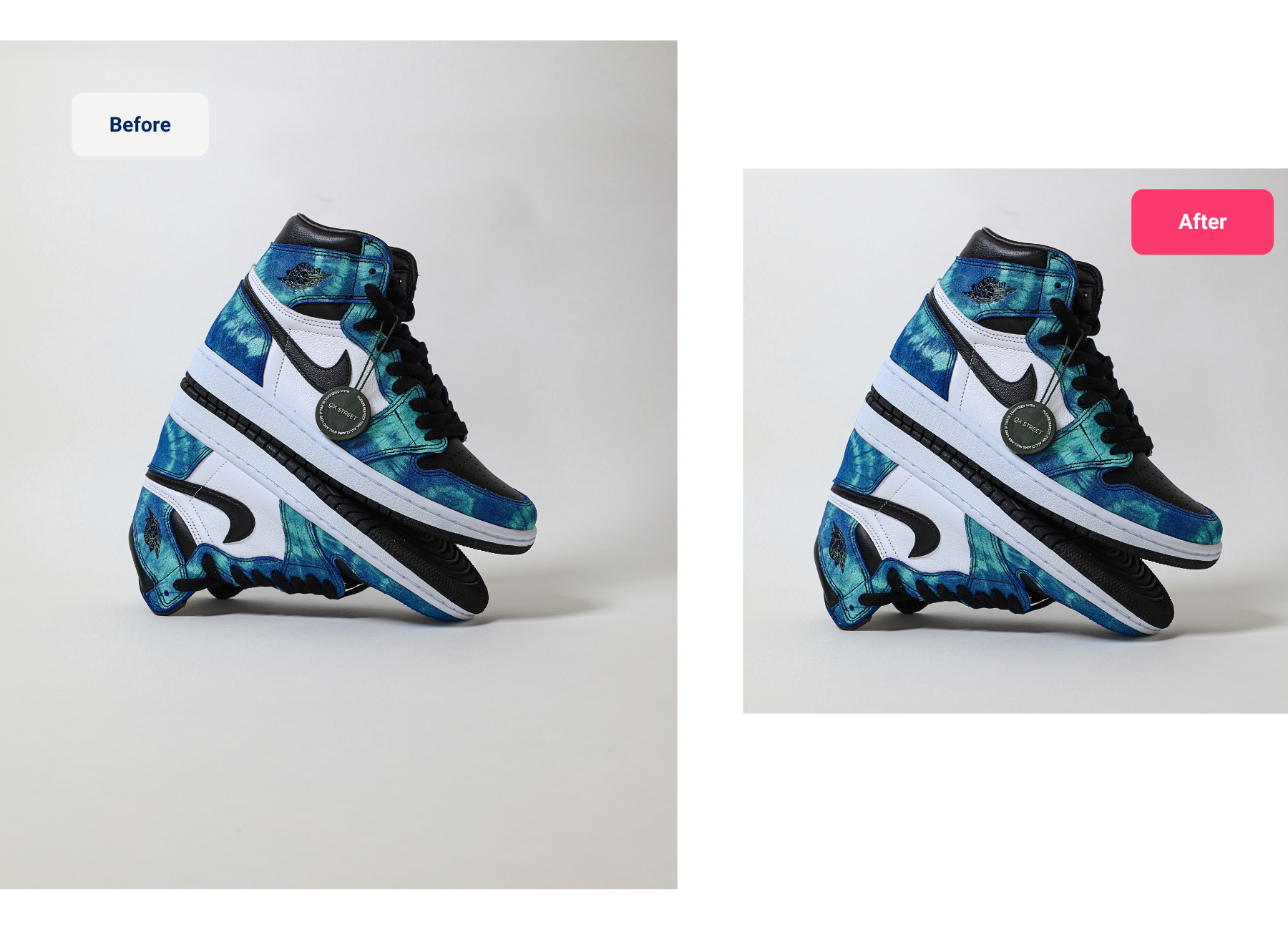
Color Enhancement
Color enhancement is another key feature when it comes to product images. Deep-image.ai offers three different color enhancement options: Contrast, HDR and V2.
Each of these options includes the ability to adjust light, saturation and white balance. You can adjust each option with sliders and set it on a scale from 0% - 100%.
To access this feature, select "Color and Lighting" in the enhancement tab and choose the option that best suits your needs.

Conclusion
Using Deep-image.ai to enhance your shoe product images is a straightforward process.
With features such as background removal, upscale options, size alignment and padding, and color enhancement, you can ensure that your shoe images stand out and create a strong brand image.
A common mistake is to use all filters at once. Sometimes the best option is to use a single filter on transformations. For example, use only upscale and in the next transformation edit colors and light. The compilation depends on what your photo requires.
Give it a try today and see the difference it can make to your product images.

