Furniture Photography with Deep-image.ai - AI Background Generation Guide

In today's competitive market, the visual representation of your products plays a pivotal role in capturing customer interest. Particularly for furniture items, where aesthetics and context are key, a well-crafted image can be the difference between a sale and a missed opportunity.
Deep-image.ai's Backgrounds Generator emerges as a game-changer in this arena, offering AI-powered solutions to enhance your furniture photography with stunningly realistic backgrounds. This article delves into the step-by-step process of utilizing this innovative tool to elevate your furniture product images.

Step 1: Image Preparation
Begin by selecting a high-quality image of your furniture item. The clarity and detail of the image significantly impact the final result, so choose a photograph with a transparent or easily removable background. For images with existing backgrounds, utilize Deep-image.ai's "Remove Background" feature for a clean slate. Remember, positioning your furniture piece in a straight, front-facing angle enhances the AI's ability to generate a coherent background.
Step 2: Background Selection
Explore the diverse range of background options available in Deep-image.ai's "Background Processing" panel. Look for categories like "Living Room," "Bedroom," or "Office Space" that align with the style of your furniture. For added customization, experiment with color schemes and artistic styles in the "Components" section, where you can also input or modify prompts for a more personalized backdrop.
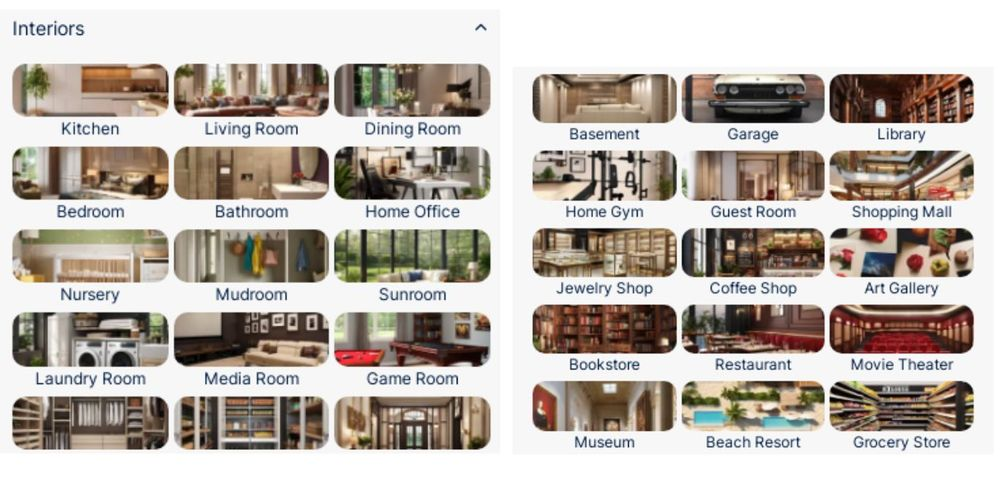
Step 3: Scaling and Positioning
Once you've chosen a background, adjust your furniture item's size and orientation to fit seamlessly into the scene. Use the "Object Size" slider to scale the furniture appropriately, ensuring it harmonizes with the background's perspective and scale.
After adjusting the size, refine the orientation to match the angle and lighting of the background, creating a natural and cohesive look. This careful alignment helps in creating an illusion of the furniture being part of the original scene, enhancing its overall appeal and realism.
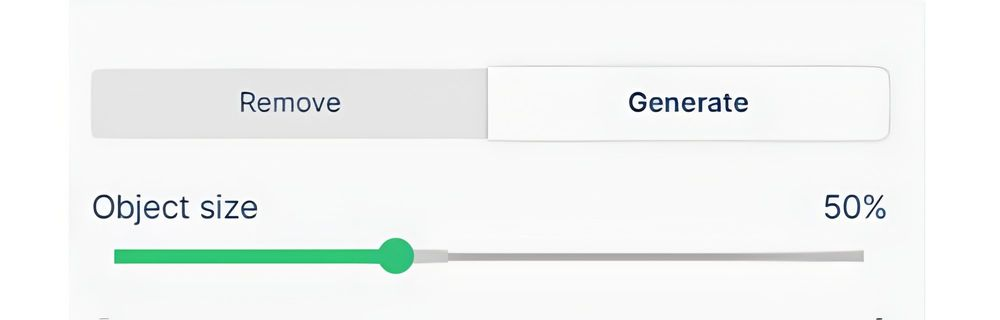
Step 4: Scene Customization
Enhance the scene's authenticity by describing specific elements in your prompt. Mention the furniture's material (e.g., "wooden," "metallic"), the desired lighting mood (e.g., "warm," "ambient"), and the setting (e.g., "rustic cabin," "modern apartment"). Incorporate terms like "bokeh" or "minimalist" to refine the scene's aesthetic, leveraging Deep-image.ai's prowess in generating realistic and immersive backgrounds.

Step 5: Color Coordination
Select a color scheme that complements your furniture and aligns with your brand's visual identity. Sometimes, opting for no color guidance can yield a more diverse and natural color palette, offering surprising and pleasing results.
Step 6: Finalizing Your Image
After fine-tuning all elements, hit "Enhance" to let Deep-image.ai work its magic. The AI will generate a unique and compelling product image that you can download and use to captivate your audience.

Why Deep-image.ai is a Game-Changer
Deep-image.ai's Backgrounds Generator stands out for its ability to not just remove and replace backgrounds but to infuse images with creativity and realism. The flexibility to craft detailed prompts and color choices allows for a tailored approach, ensuring each furniture piece is showcased in the best possible light.
Conclusion
First impressions are crucial in the digital marketplace. By harnessing the power of Deep-image.ai, you're not just streamlining the imaging process; you're ensuring your furniture products are presented in an engaging and visually stunning manner.
Embrace this technology to explore different compositions and styles, and let Deep-image.ai help you create furniture product photos that not only catch the eye but also resonate with your customers, making a lasting impression in their minds and homes.

