Inpainting Image AI - Area generation with full user control

Every time you have a nice photo with one annoying detal that needs fixing, it's a great opportunity to use Inpainting Image AI from Deep Image. It's an easy to use, but very powerful tool that will help you save most images, and correct all errors and mistakes in just a few clicks.
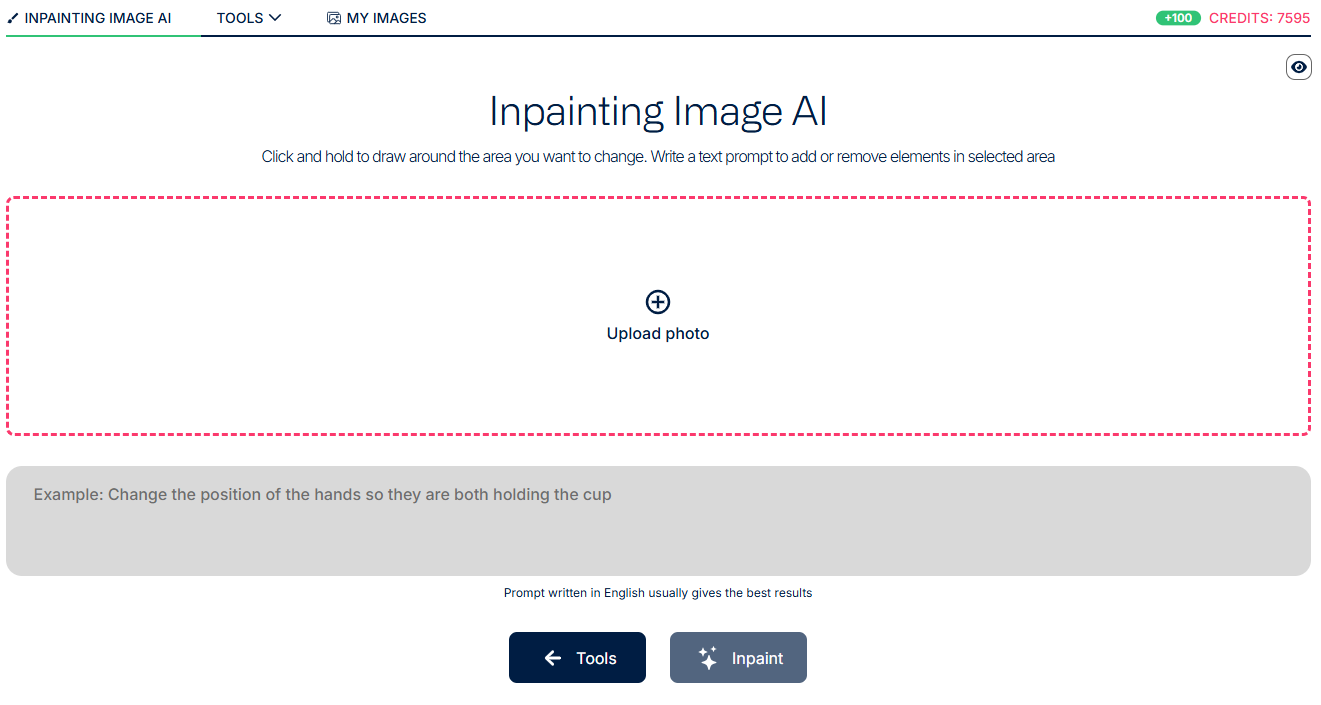
How to effectively use Inpainting Image AI
First, you need to visit the Inpainting Image AI tool page, and upload your photo.
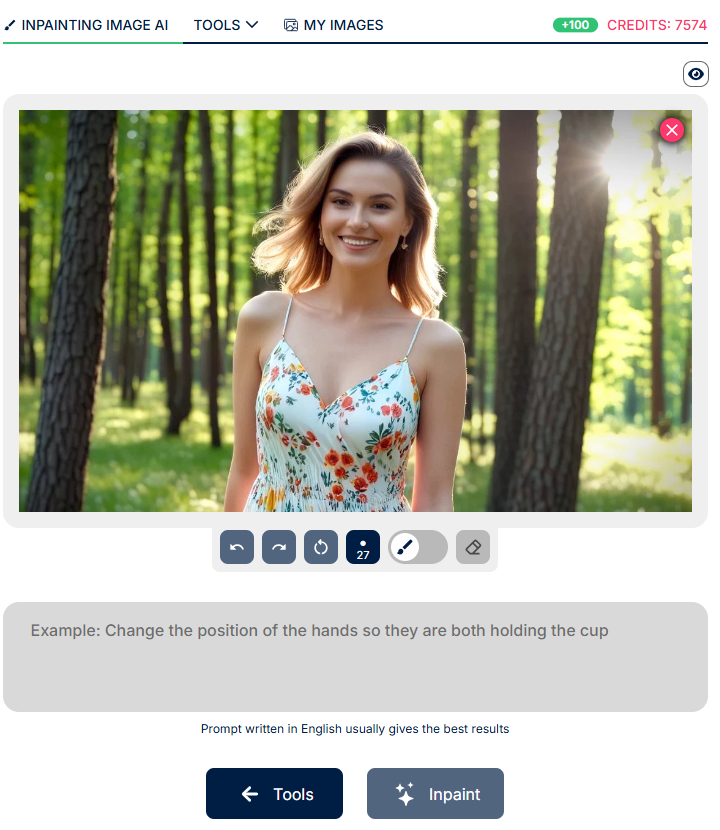
Once your photo is uploaded, you can select a brush to mark the area you want to change.
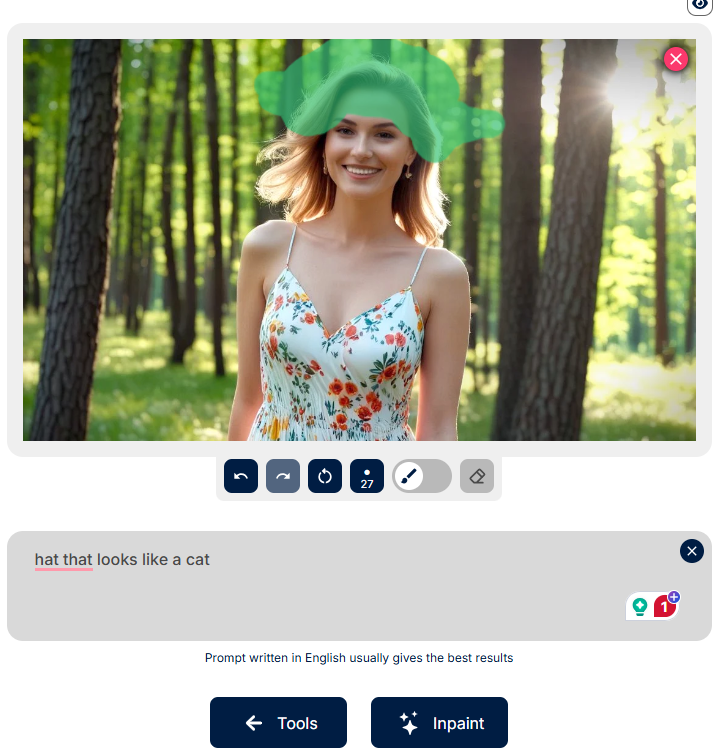
In the screen above, you can see that we have used a brush tool. You can set the size of the brush, but can also simply select rectangle on an image. If needed, the eraser is also available to remove some areas from selection. After selecting the area, we use the prompt text field to describe what we want to see. For example I want to add a silly hat that looks like a cat. But if there was a picture on the wall that I want to remove, I would write "clear wall" etc.

Once we are happy with the result, we can download the photo directly from the private gallery.
How to implement AI Inpainting in your app or platform using API
As with every other feature available on our website, the inpainting is also available through API. You can learn more about it by getting familiar with our Ipainting API Documentation. For your convenience, you can also just copy the example code below:
{
"url": "https://s3.eu-central-1.amazonaws.com/deep-image.ai/api-examples/inpainting-example.png",
"background": {
"generate": {
"description": "hands touching surfing board",
"adapter_type": "inpainting",
"ip_image2": "https://s3.eu-central-1.amazonaws.com/deep-image.ai/api-examples/inpainting-example-mask4.png",
"controlnet_conditioning_scale": 0.5
}
}
}
Business Applications for AI Image Inpainting
Our Inpainting feature is a game changer for business partners looking to enhance their visual content and streamline image editing workflows. By integrating our advanced technology, you can improve image quality, remove distractions, and offer a seamless editing experience directly within your app or website through our API.
Industry Examples:
- E-commerce:
• Remove distracting backgrounds or blemishes from product photos to create clean, professional images that drive higher conversion rates. - Fashion & Retail:
• Retouch clothing details and refine product visuals to showcase designs in the best light possible. - Real Estate:
• Enhance property images by eliminating unwanted objects, resulting in more appealing and marketable listings. - Marketing & Digital Media:
• Create visually stunning advertisements and social media content by removing imperfections and blending new elements into your visuals. - Graphic Design:
• Use custom inpainting to repair or enhance digital artworks, ensuring consistency and creativity in your projects.
In addition to these practical applications, we offer a robust API that lets you integrate our inpainting technology directly into your own platform. This enables you to provide the same powerful image editing feature under your brand, expanding your service offering and adding significant value for your users.
Partner with us to leverage our innovative inpainting solutions and transform the way your business approaches image editing and visual content creation.
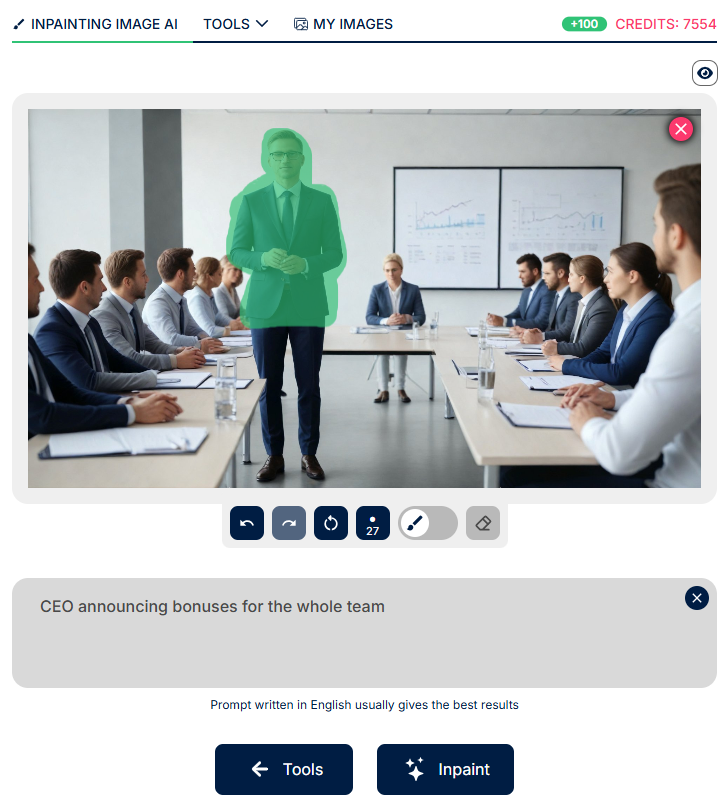
Unlock the full potential of your photos with our cutting-edge AI Image Inpainting Tool. Designed to transform your images effortlessly, our platform offers Smart Photo Inpainting & Retouching capabilities that let you remove unwanted elements or restore missing details with remarkable precision. Whether you're looking to fix small blemishes or perform extensive edits, our tool uses advanced machine learning to deliver consistent, professional results every time.
Experience the ease of our Content-Aware Brush Editor, which gives you complete control over where you want to apply changes. This intuitive feature enables Selective Image Restoration with AI, allowing you to target specific areas of your photos for improvement. With just a few brush strokes, you can achieve flawless enhancements, making your images look as if they were captured by a pro.
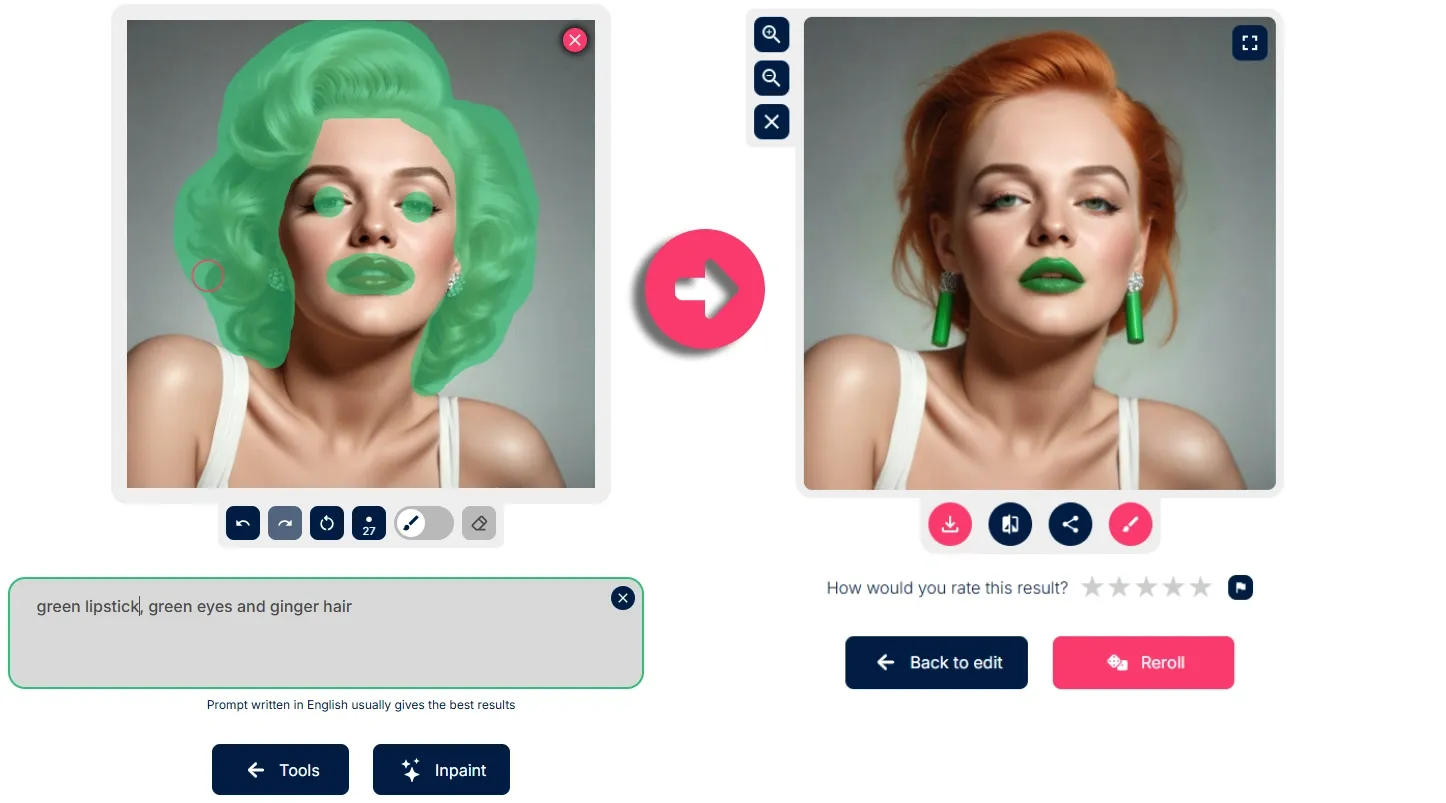
Our solution also features AI-Powered Object Removal & Fill, which intelligently removes distractions from your photos and fills in the gaps seamlessly. This technology, known for Intelligent Inpainting for Photos, works to preserve the natural look and feel of your images while delivering stunning clarity. Enjoy the benefits of Custom Brush-Based Photo Editing that adapts to your unique creative needs, ensuring every edit is tailored to perfection.
Take your creative projects to the next level with our Creative Image Gap Filler. Ideal for photographers, digital artists, and designers alike, this innovative tool fills in missing sections of your images with incredible detail, transforming ordinary photos into visually compelling masterpieces. Embrace the future of photo editing and let our inpainting solution redefine the way you work with images.
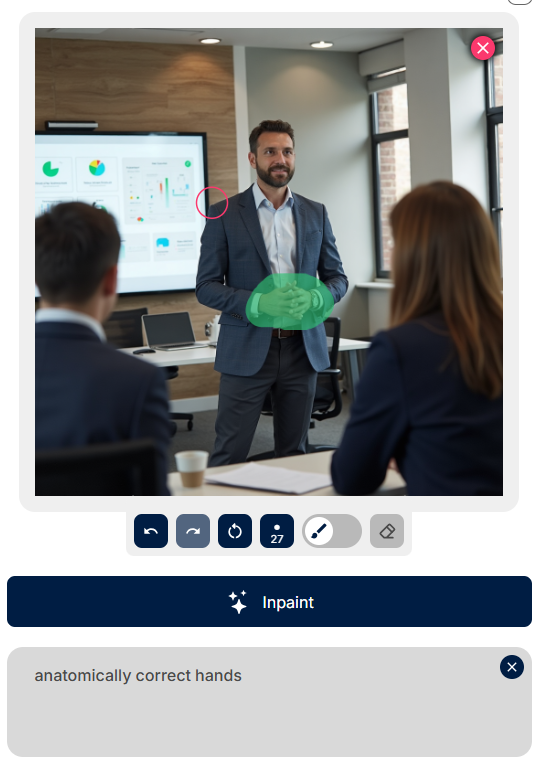
Our advanced editing platform leverages stable diffusion inpainting technology to seamlessly reconstruct missing or unwanted areas in your images. This innovative process blends new details with the original photo, ensuring every edit looks natural and refined. By combining stable diffusion inpainting with our custom brush-based tools, you can effortlessly remove distractions or restore damaged sections with professional precision, enhancing the overall quality of your visuals.
Can I use Inpainting on a mobile phone?
Yes, you can use it both, through a website with any mobile browser. Or if your phone is on Android, you can download a mobile app from Deep Image. Please be aware that the mobile app contains mandatory family friendly filters. Something you can avoid by opening Deep Image using a browser.
What is the Inpainting feature in Deep-Image.ai?
The Inpainting feature allows users to select specific areas of an image, input a descriptive text prompt, and have the AI generate new content within the selected region. This enables seamless editing, such as adding or removing objects, enhancing details, or correcting imperfections in photos.
How does the Content-Aware Brush Editor work?
Our Content-Aware Brush Editor lets you highlight portions of an image that you wish to modify. After selecting the area, you can provide a text prompt describing the desired change, and the AI will intelligently generate content that blends naturally with the surrounding image.
Can I use the Inpainting tool to remove unwanted objects from photos?
Yes, the Inpainting tool is ideal for removing unwanted elements from images. By selecting the object with the brush and providing an appropriate prompt, the AI will fill in the area, ensuring a cohesive and natural-looking result. You can try simple prompts such as "remove trashcan" but you can achieve great results by also describing what you want to see instead of an object, for example "clean wall", "blue sky", "plain background" etc.
Is the Inpainting feature suitable for professional use?
Absolutely. Our Inpainting tool is designed to meet the needs of both casual users and professionals. It offers high-quality results suitable for applications in e-commerce, real estate, digital art, and more. API availability makes it very easy to integrate into any existing workflow.
How can businesses integrate the Inpainting tool into their platforms?
Businesses can integrate our Inpainting capabilities into their own applications or websites using our API. This allows companies to offer advanced image editing features directly to their users, enhancing their service offerings. Detailed API documentation and support are available to assist with the integration process.
Are there any limitations to the size or type of images that can be processed?
Our Inpainting tool supports a wide range of image sizes and formats. However, for optimal performance and results, we recommend using high-resolution images in standard formats such as JPEG or PNG. While working on images, the usual maximum image size limitationds apply, that are constant for all the tools.
How does the AI ensure the inpainted area matches the rest of the image?
The AI analyzes the surrounding pixels and context of the selected area to generate content that seamlessly blends with the existing image. This ensures that the inpainted section maintains consistency in texture, lighting, and perspective. The results are not perfect every time, so we recommend the Reroll feature, as a way to multiply your chances of getting the best possible result.
Is there a cost associated with using the Inpainting tool?
Deep-Image.ai offers various subscription plans to cater to different user needs. Each plan provides a monthly allocation of credits, with one image transformation typically requiring one credit. Detailed pricing information is available on our website.
Can I try the Inpainting feature before committing to a subscription?
Yes, we offer a trial 10 credits that allows users to experience the full capabilities of the Inpainting tool. During this trial, you can process a limited number of images to assess the tool's suitability for your needs.
10. Where can I get support if I encounter issues with the Inpainting tool?
We provide dedicated customer support to assist with any questions or challenges you may face. You can reach out to our support team through the contact page on our website, and we'll be happy to help.
Ready to try Inpainting? Jump into the tool right now and start creating.