Use AI To Increase Resolution - PNG vs. JPEG

Maintaining high resolution and clarity in photos, especially when enlarging them, poses a significant challenge. Fortunately, AI Image Upscaler from Deep-image.ai offers an innovative solution with its photo upsizer that utilizes advanced AI to enhance images without compromising their quality. Here’s a closer look at how this technology works and a step-by-step guide on using it to upscale your images.
Revolutionary Upscaling with Deep-image.ai
Deep-image.ai leverages neural network-based techniques to upscale images—transforming low-resolution originals into high-resolution images effortlessly. Unlike traditional upscaling methods that often introduce blurriness or pixelation, Deep-image.ai's AI algorithms ensure that the quality remains pristine, making it an ideal solution for both professional and amateur photographers.
Understanding the Basics: PNG vs. JPEG Upscaling
The tool effectively handles different image formats, notably PNG and JPEG, each of which behaves differently during the upscaling process:
- PNG files are known for their lossless compression, which preserves the original image quality even after compression.
- JPEG files, on the other hand, undergo lossy compression, reducing image quality to decrease file size. This often results in pixelation and a blocky appearance in severely compressed images.
AI Image Upscaler is equipped with specific AI models tailored to the nuances of these formats. It automatically detects the image format from the header to apply the most appropriate upscaling technique. However, challenges may arise if a JPEG image with significant compression artifacts is saved as a PNG; the tool might treat it as a PNG, affecting the upscaling quality.
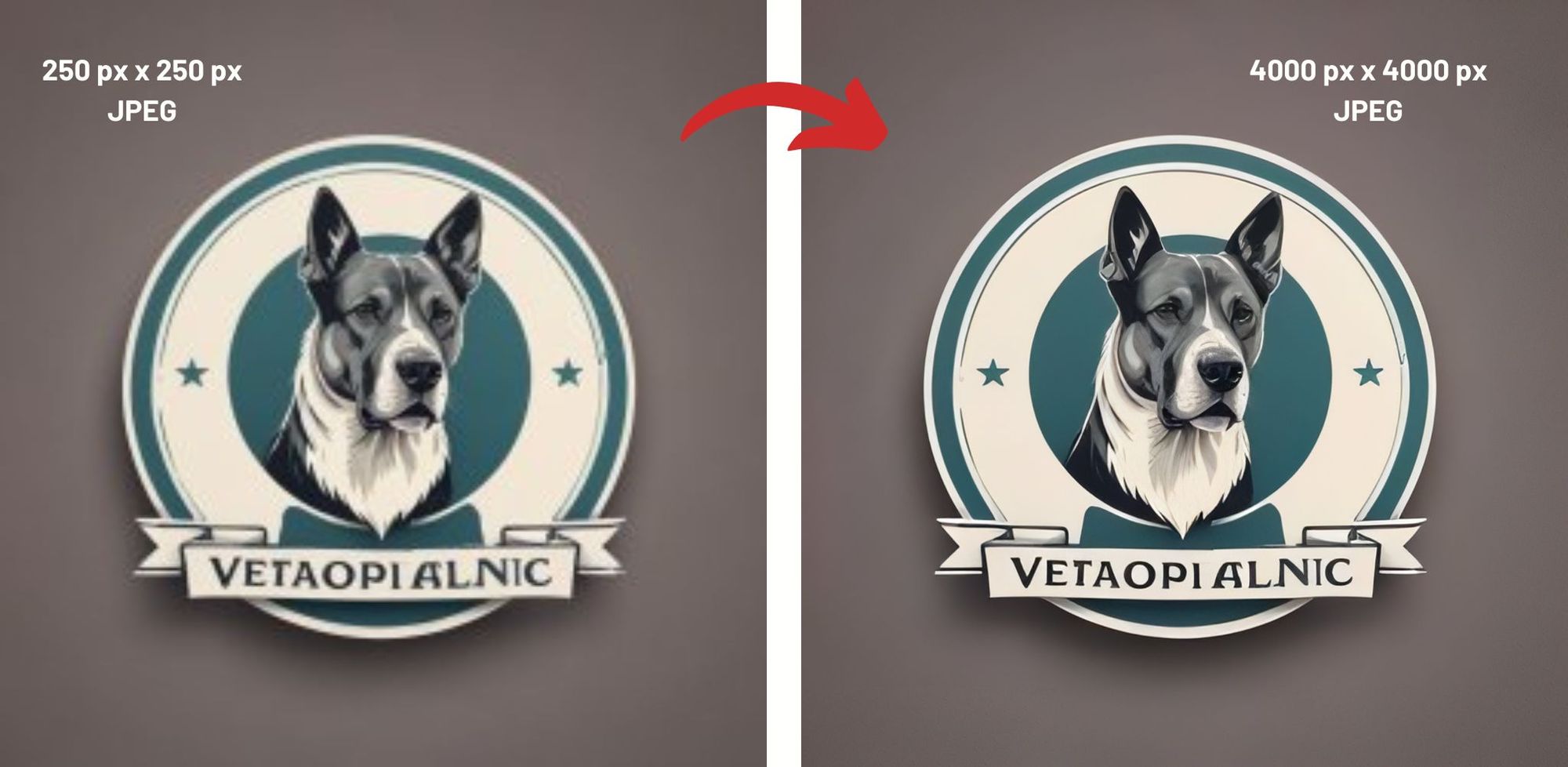
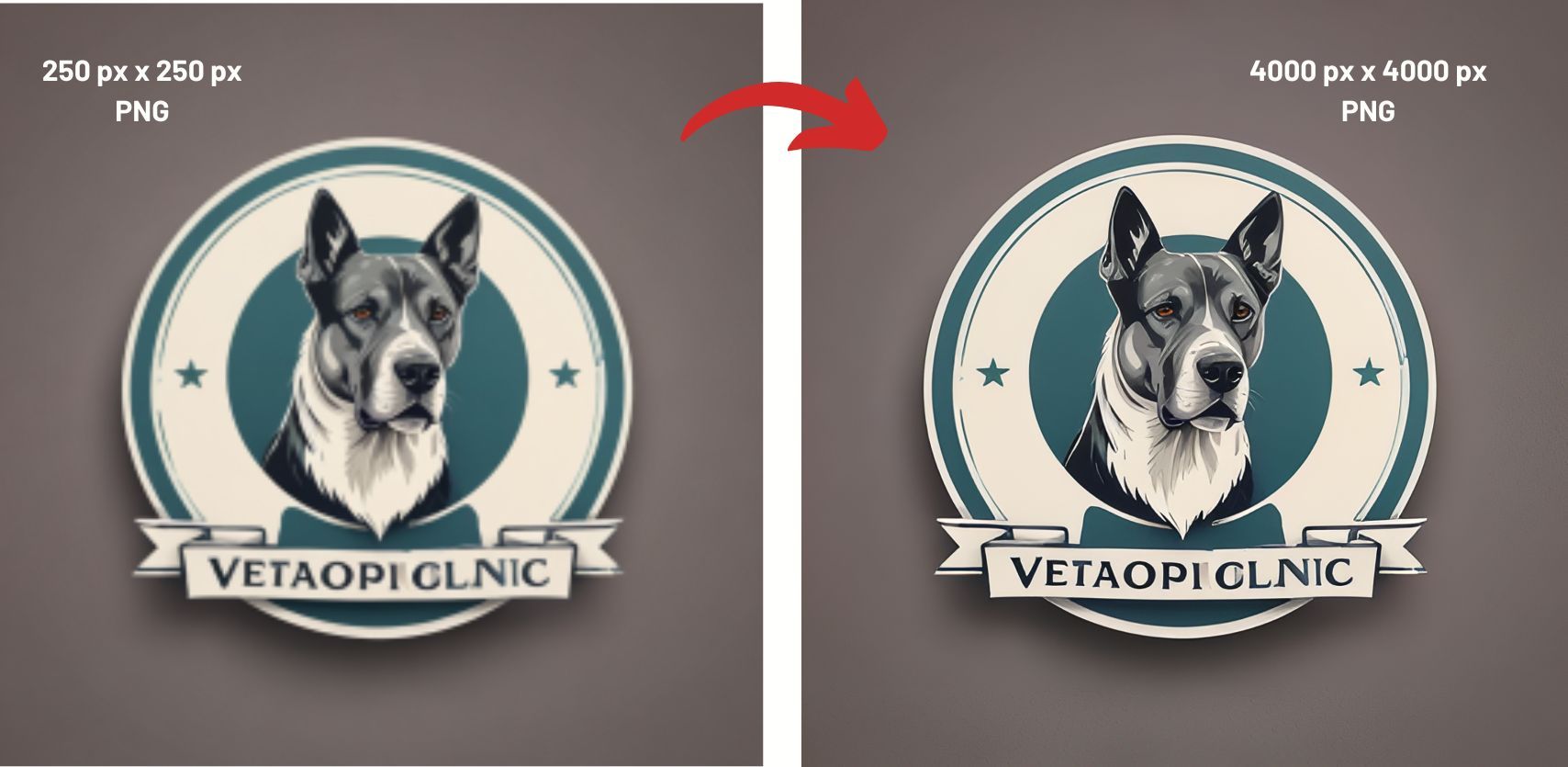
How to Use Deep-Image.AI to Upscale Images
Follow these simple steps to enhance your images using the Deep-Image.AI photo upsizer:
Step 1: Access Deep-Image.AI
Start by opening your web browser and visiting the Deep-image.ai website. The platform is entirely web-based, requiring no software downloads.
Step 2: Create an Account (Optional)
While not mandatory, creating an account allows access to more features, such as watermark-free processing of numerous images.
- Click "Sign Up" in the upper-right corner.
- Provide your email and a password.
- Complete the signup by clicking "Sign Up."
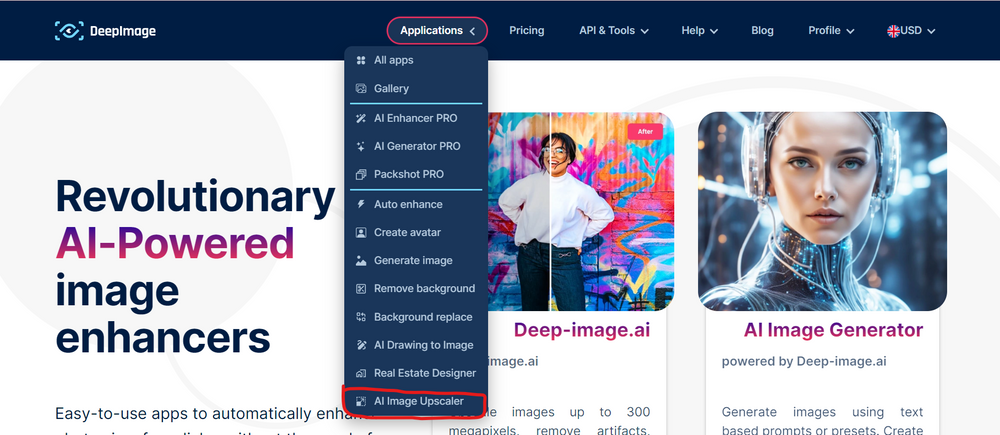
Step 3: Upload Your Image
Navigate to the "AI Image Upscaler" application on the website.
- Click "Upload Image" and choose the image you wish to upscale.
- Upload time will vary based on the image size.
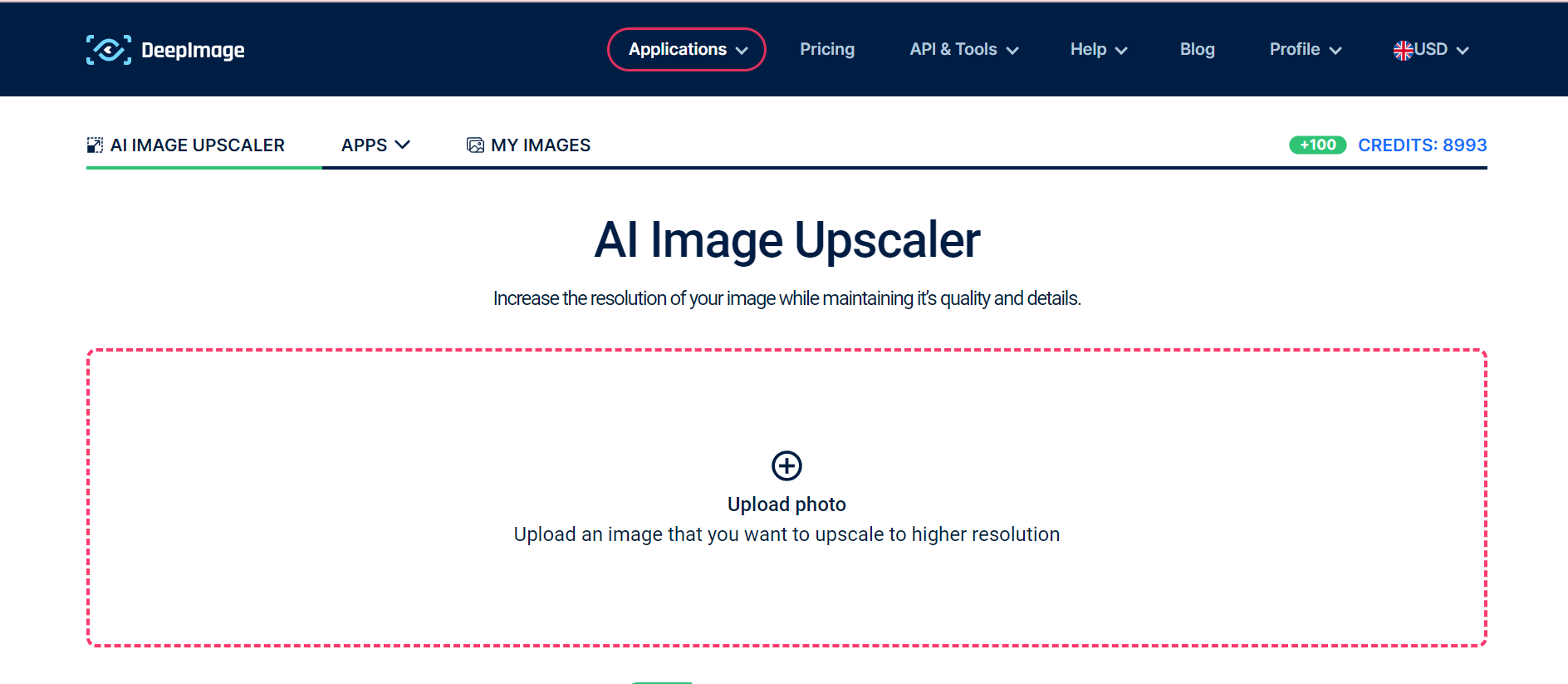
Step 4: Choose the Upscaling Factor
Select from available upscaling options (2x, 3x, 4x, 8x, 16x) depending on how much you wish to enlarge your image.
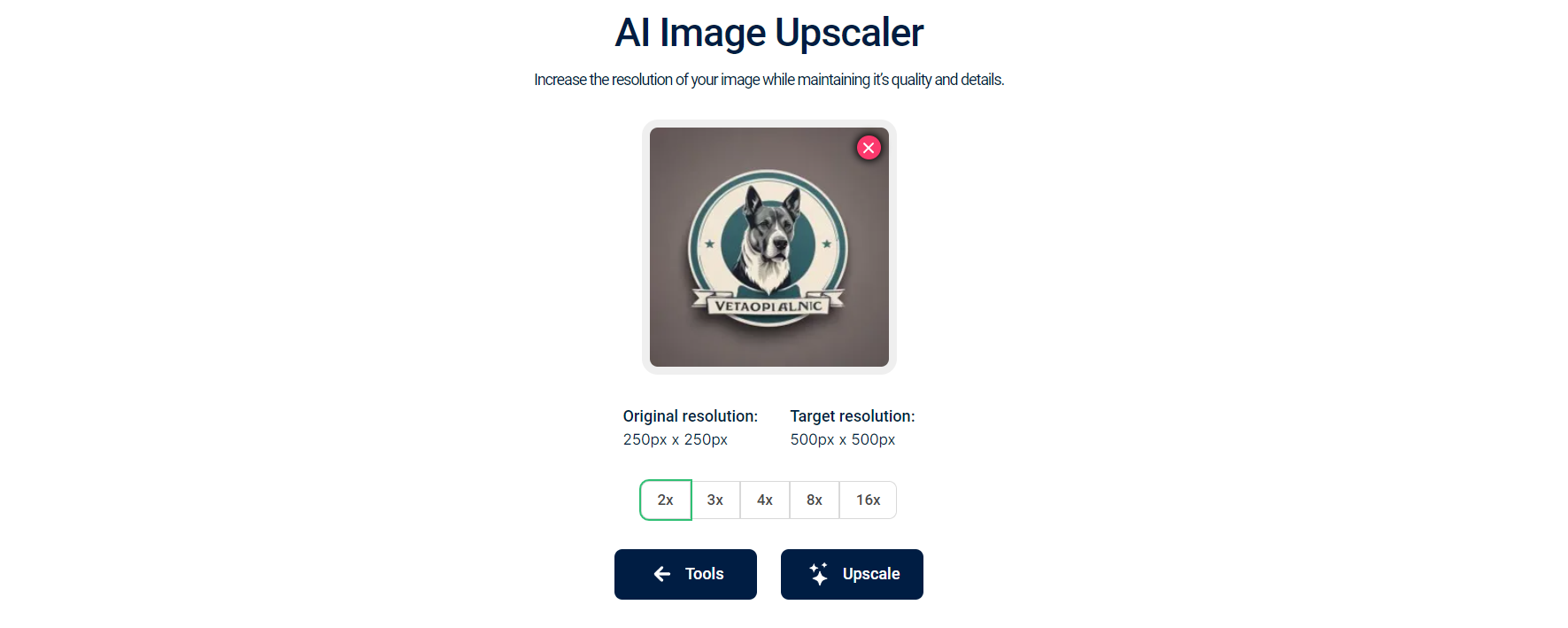
Step 5: Process the Image
Hit the "Upscale" button. The processing time will depend on the chosen upscaling factor and the original image size.
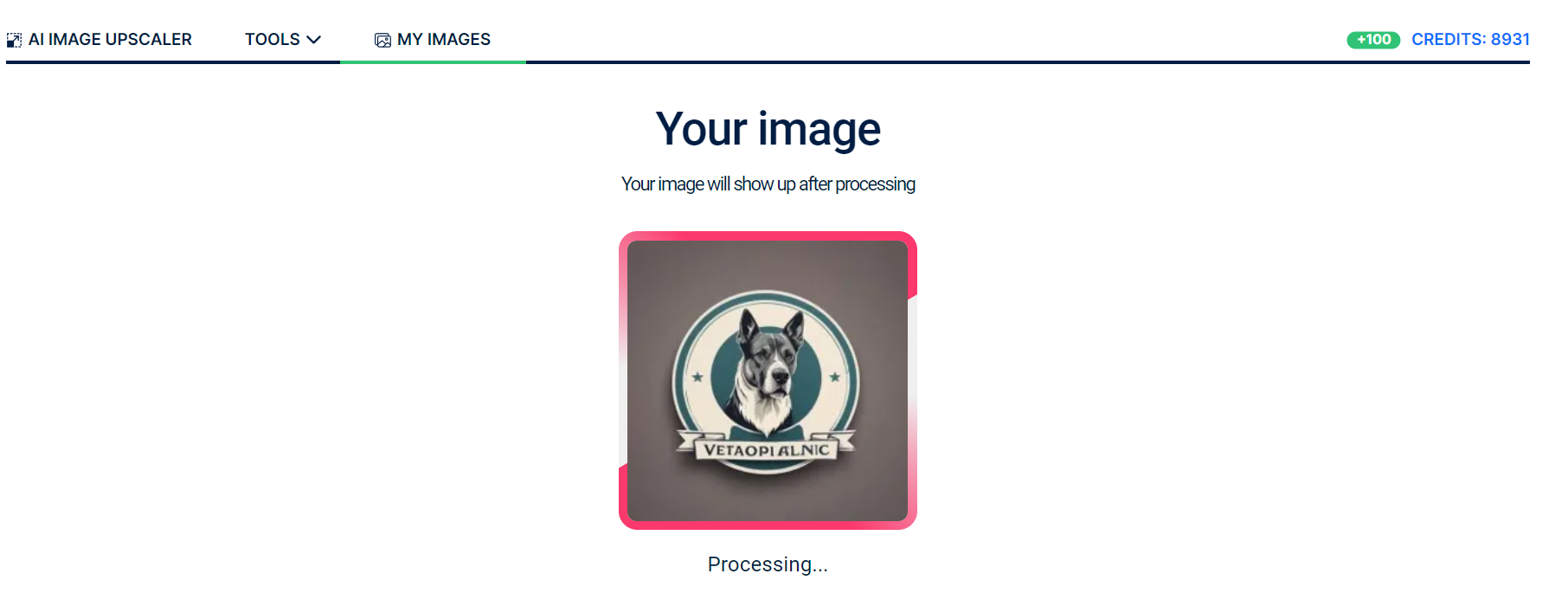
Step 6: Download the Upscaled Image
Preview the upscaled image once processing is complete.
- Click "Download" to save the enhanced image to your device.
Step 7: Share or Further Edit
After downloading, you're free to share your high-resolution image or further edit it using other software to meet your creative needs.
Conclusion
AI Image Upscaler stands out as a powerful tool for anyone looking to enhance image resolution effectively. Whether you're dealing with family photos, professional photography, or any other type of visual content, this AI-driven photo upsizer ensures that enlarging your images no longer means compromising on quality.

